With Synaptics' device, there are two methods of scrolling. You can either make use of side zone, or go for multi-finger gestures and two-finger scrolling. As side zone is there to emulate grabbing the scrollbar's thumb with your mouse, we'll have to use the second method. First we need to make sure Synaptics software is installed. Workaround was tested using software version 15.2.20 (drivers page) on Windows 7 64bit, but it should work on Windows 8 as well.
Next go to Control Panel -> Hardware and Sound -> Mouse...
... ->Device Settings -> Settings, and enable MultiFinger Gestures and then Two-Finger Scrolling on Synaptics TouchPad:
Now, as I've mentioned before, I'll use an example of Foobar2000. In this popular audio player, there is a feature in Facets UI element, where you can place a mouse cursor over a displayed album art, press & hold the Ctrl key, and change image size by turning mouse wheel. If you try to do this with two-finger scrolling on touchpad, regular mouse pointer is changing into Move cross, and there is no resizing taking place:
If trying to scroll without holding Ctrl key, pointer is changing to scrolling indicator. Again, no resizing whatsoever:
In order to change that behavior, we need to modify Synaptics registry settings, by adding a new value to Windows registry. Run regedit.exe in order to open registry, navigate to
HKEY_LOCAL_MACHINE\SOFTWARE\Synaptics\SynTPEnh and add a new DWORD (value's data will be set to 0) named UseScrollCursor. It should look like this:Alternatively, download .reg file I've uploaded here, containing following code:
Windows Registry Editor Version 5.00
[HKEY_LOCAL_MACHINE\SOFTWARE\Synaptics\SynTPEnh]
"UseScrollCursor"=dword:00000000Double-click it in order to merge into Windows registry (when asked, click "yes" - twice).
Finally, we need to restart Synaptics process (SynTPEnh.exe). Open Task Manager, locate and terminate the process, and then start it again from within the task manager (need to provide correct path to executable), or locate the file (usually in C:\Program Files\Synaptics\SynTP\ ) and execute it. Again, you can just download .bat file from here, and double-click it. Here's the contents of the file:
@echo off
taskkill /f /im SynTPEnh.exe
start \Progra~1\Synaptics\SynTP\SynTPEnh.exeThat's it, now the two-finger scrolling perfectly emulates mouse wheel. If, at any time, you want your scrolling indicators back, you may change the newly created value's data to
1, or just delete it.
****
P.K.



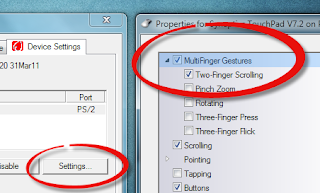



No comments:
Post a Comment
Note: Only a member of this blog may post a comment.